
- Home
- Template Kits
- Xereva – Creative Digital Agency Elementor Template Kit
Xereva – Creative Digital Agency Elementor Template Kit
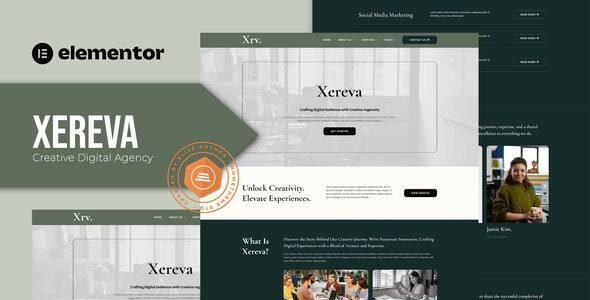
Xereva Elementor Template Kit Free Download
Xereva Elementor Template Kit Free Download. Xereva is an Elementor Template Kit specifically crafted for Creative Digital Agency websites. This kit offers a well-rounded selection of templates suitable for agencies, branding, businesses, creative studios, designers, digital agencies, freelancers, portfolios, and services. With its modern and unique design, Xereva ensures a fully responsive layout, easy installation, and effortless customization through the Elementor plugin, eliminating the need for any coding.
Key Features:
- Cross-Browser Compatibility: Chrome, Firefox, Safari, Opera
- Free Plugins: No need for Elementor Pro
- 100% Fully Responsive: Optimized for mobile and desktop
- Modern and Unique Design: Sleek and stylish layouts
- 12+ Pre-built Templates: Ready-to-use designs
- Global Kit Style: Customize fonts and colors in one place
What’s Included in the Zip:
- Templates:
- Homepage
- About Us
- Our Team
- Services
- Service Details
- Our Project
- Project Details
- Testimonial
- Our Blog
- Single Post
- Contact Us
- Header
- Footer
- Plugins Installed with Kit:
- RomethemeKit
- RomethemeForm
How to Use Template Kits:
This is not a WordPress theme. Template kits contain design data for Elementor only and are installed using the Envato Elements plugin for WordPress or directly through Elementor.
- Download and Setup:
- Download your kit file from Envato and do not unzip it.
- Go to Settings > Permalinks and ensure Post Name is selected.
- Go to Appearance > Themes > Add New and ensure Hello Elementor is installed and activated.
- Install and activate the Envato Elements plugin from Plugins > Add New in WordPress.
- Ensure Elementor is installed and updated.
- Installing the Kit:
- Go to Elements > Installed Kits and click Upload Template Kit button.
- Optionally, connect your Envato Elements account and import templates directly.
- Click Install Requirements to load any necessary plugins.
- Import Global Kit Styles first to set up site settings.
- Import one template at a time in the order shown. These are stored in Elementor under Templates > Saved Templates.
- Creating Pages:
- Go to Pages and create a new page, then click Edit with Elementor.
- Click the gear icon at the lower-left of the builder to view page settings, choose Elementor Full Width, and hide the page title.
- Click the gray folder icon to access the My Templates tab, then import the page you’d like to customize.
- Set the home page under Settings > Reading by selecting Static Front Page.
- If you have Elementor Pro, customize headers and footers under Templates > Theme Builder.
Detailed Guide:
For a comprehensive guide on using the Envato Elements WordPress Plugin, visit: Envato Elements WordPress Plugin Guide
How to Set Up Forms:
- Import the form blocks from Template-Kit.
- Click on “RomethemeForm” > Forms in the admin menu.
- Click “Add New”.
- Enter a “Form Name” and click “Save and Edit”.
- On the Elementor canvas, click the gray folder icon to access the “My Templates” tab, then choose and insert the form block you’d like.
- Customize the forms by setting the widget as desired or leave it by default.
For more details, visit: Rometheme Documentation
Image License:
This Template Kit uses demo images from Envato Elements. You will need to license these images from Envato Elements to use them on your website, or you can substitute them with your own.
For more details, visit: Envato Elements Collection
For further support, go to Elementor > Get Help in the WordPress menu.
-
Quality verified
-
100% Clean Files & Free From Virus
-
Unlimited Domain Usage
-
Free New Version
- Last Update 3 Jul, 2024
- Published 3 Jul, 2024
- Category Template Kits Free Download
Copyright © 2025 Themesplugin Vault, All rights reserved.
