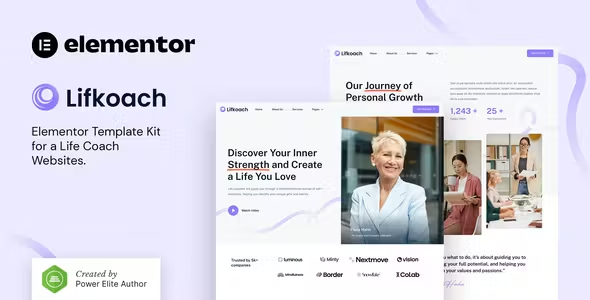
Lifkoach Elementor Template Kit Free Download
Lifkoach – Life Coach & Mentor Elementor Template Kit Free Download is a modern and clean Elementor Template Kit, ideal for creating a professional website for life coaches, speakers, workshops, business coaches, personal coaches, career consultants, and mentoring services. With its unique design, 100% responsive layout, and retina-ready display, Lifkoach is easy to customize using Elementor—no coding required!
This template kit includes over 13 beautifully crafted templates, allowing you to build a professional-looking website for your business with just a few clicks.
Features
- Free Plugins (Elementor Pro not required)
- Modern & Clean Design
- 13+ Ready-to-Use Templates
- Fully Responsive Layout
- Retina Ready
- Fully Customizable
- Cross-Browser Compatibility: Chrome, Firefox, Safari, Opera
Templates Included
- Home
- About Us
- Services
- Pricing
- Blog
- Single Post
- 404 Page
- Contact
- Header
- Footer
- Metform Contact
- Jkit-Tab Image Content
- Global Theme Style
Required Plugins
- Elementor
- Jeg Elementor Kit
- MetForm
How to Use Template Kits
- Install and Activate the “Envato Elements” Plugin
- Go to Plugins > Add New in WordPress
- Download Your Kit File
- Do not unzip the file
- Upload the Template Kit
- Go to Elements > Installed Kits and click the Upload Template Kit button
- You may also import automatically by clicking Connect Account to link your Elements subscription, then import under Elements > Template Kits
- Install Requirements
- Check for the orange banner at the top and click Install Requirements to load any plugins the kit uses
- Import Templates
- Click import on the Global Kit Styles first
- Click Import on one template at a time. These are stored in Elementor under Templates > Saved Templates
- Create and Customize Pages
- Go to Pages and create a new page, then click Edit with Elementor
- Click the gear icon at the lower-left of the builder to view page settings, choose Elementor Full Width, and hide the page title
- Click the gray folder icon to access the My Templates tab and import the page you’d like to customize
How to Import MetForms
- Import the MetForm Block Templates
- Import the Page Template Where the Form Appears
- Right-click to enable the Navigator
- Locate and select the MetForm widget and click Edit Form
- Choose New, then Edit Form. The builder will appear
- Click ‘Add Template’ gray folder icon
- Click ‘My Templates’ tab
- Choose your imported MetForm template, then click ‘Insert’ (click No for page settings)
- Once the template is loaded, make any desired customizations and click ‘Update & Close’. The form will appear in the template
- Click Update
How to Setup Header in Jeg Elementor Kit Plugin
- Go to Jeg Elementor Kit Menu Item > Header Template
- Click Add New Header
- Add condition > All Site and click Create
- Click the gray folder icon to access the My Templates tab
- Insert the header template
- Customize and Save
Notes
This Template Kit uses demo images from Envato Elements. You will need to license these images from Envato Elements to use them on your website, or you can substitute them with your own.

