
- Home
- Template Kits
- Lensa – Camera & Photography Equipment Store Elementor Template Kit
Lensa – Camera & Photography Equipment Store Elementor Template Kit
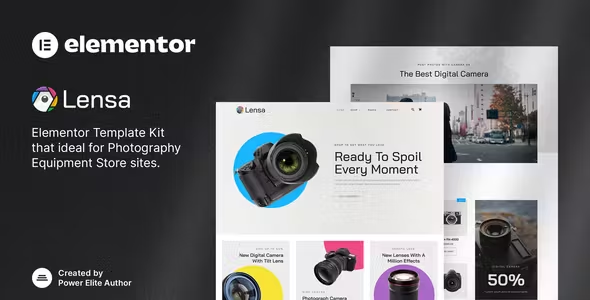
Lensa Elementor Template Kit Free Download
Lensa – Camera & Photography Equipment Store Elementor Template Kit is a sleek and modern Elementor Template Kit designed specifically for Photography Equipment Stores, including Digital Cameras, Lenses, Video Cameras, and Tripods. It’s also perfect for any other electronics store. This kit is compatible with WooCommerce, making it easy to create a functional online shop, and it is highly customizable.
The template kit includes over 14 stunning, carefully crafted templates, allowing you to build a professional-looking online store with ease.
Features:
- No upgrades required
- Modern & clean design
- 14+ ready-to-use templates
- Fully responsive layout
- Retina ready
- Fully customizable
- Cross-browser compatibility: Chrome, Firefox, Safari, Opera
Templates Include:
- Home
- Product
- Product Details
- About
- Team
- FAQ
- Blog
- Single Post
- 404 Page
- Contact
- Header
- Footer
- Metform Contact
- Global Theme Style
Required Plugins:
- Elementor
- Jeg Elementor Kit
- MetForm
- WooCommerce
How to Use Template Kits:
- Install and activate the “Envato Elements” plugin from Plugins > Add New in WordPress.
- Download your kit file and do not unzip it.
- Go to Elements > Installed Kits and click the Upload Template Kit button. Alternatively, you can import automatically by clicking Connect Account to link your Elements subscription, then import under Elements > Template Kits.
- Check for the orange banner at the top and click Install Requirements to load any plugins the kit uses.
- Click import on the Global Kit Styles first.
- Click import on one template at a time. These are stored in Elementor under Templates > Saved Templates.
- Go to Pages and create a new page and click Edit with Elementor.
- Click the gear icon at the lower-left of the builder to view page settings, choose Elementor Full Width, and hide the page title.
- Click the gray folder icon to access the My Templates tab, then import the page you’d like to customize.
For a detailed guide, visit: How to use the Envato Elements WordPress Plugin v2.0
For further support, go to Elementor > Get Help in the WordPress menu.
How to Import Metforms:
- Import the Metform block templates.
- Import the page template where the form appears and right-click to enable the Navigator.
- Locate and select the Metform widget and click Edit Form. Choose New, then Edit Form. The builder will appear.
- Click the ‘Add Template’ gray folder icon.
- Click the ‘My Templates’ tab.
- Choose your imported Metform template, then click ‘Insert’ (click No for page settings).
- Once the template is loaded, make any desired customizations and click ‘Update & Close.’ The form will appear in the template.
- Click Update.
How to Set Up the Header in Jeg Elementor Kit Plugin:
- Go to the Jeg Elementor Kit menu item > Header Template.
- Click Add New Header.
- Add condition > All Site and click Create.
- Click the gray folder icon to access the My Templates tab.
- Insert the header template.
- Customize and save.
Notes:
This Template Kit uses demo images from Envato Elements. You will need to license these images from Envato Elements to use them on your website, or you can substitute them with your own.
-
Quality verified
-
100% Clean Files & Free From Virus
-
Unlimited Domain Usage
-
Free New Version
- Last Update 4 Jul, 2024
- Published 4 Jul, 2024
- Category Template Kits Free Download
Copyright © 2026 Themesplugin Vault, All rights reserved.
