
- Home
- Template Kits
- Cyrion – Cyber Security Services Elementor Template Kit
Cyrion – Cyber Security Services Elementor Template Kit
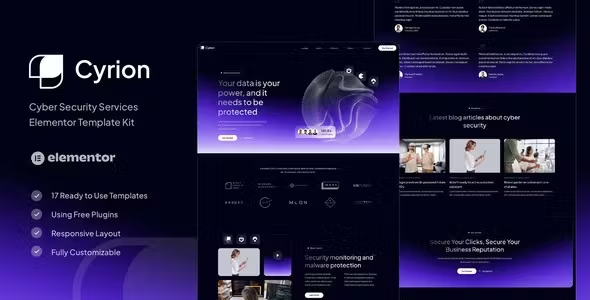
Cyrion Elementor Template Kit Free Download
Cyrion – Cyber Security Services Elementor Template Kit is designed specifically for Cyber Security Services Companies, Individual Security Providers, and other related businesses. With its simple, modern, and clean design, this template kit offers a 100% responsive layout that is easy to customize, requiring no coding skills. Cyrion includes 12 stunning pages and 17 carefully crafted templates, enabling you to build a professional-looking website with just a click.
Features:
- Uses Free Elementor (Elementor Pro is not required)
- Unique and Clean Design
- 12 Ready-to-Use Pages
- 17 Ready-to-Use Templates
- Fully Responsive Layout
- Fully Customizable
- Cross Browser Compatibility: Chrome, Firefox, Safari, Opera
Templates Include:
- Global Theme Style
- Home
- About
- Services
- Service Detail
- Projects
- FAQs
- Pricing
- Team
- Blog
- Single Post
- Contact
- 404 Page
- Header
- Footer
- Form Contact
- Form Quotation
- Form Newsletter
Required Plugins:
- Elementor
- ElementsKit Lite
- MetForm
- Gum Elementor Addon
How To Install:
- Install and activate the “Envato Elements” plugin from Plugins > Add New in WordPress.
- Download your kit file and do not unzip it.
- Go to Elements > Installed Kits and click the Upload Template Kit button. You may also import automatically by clicking Connect Account to link your Elements subscription, then import under Elements > Template Kits.
- Check for the orange banner at the top and click Install Requirements to load any plugins the kit uses.
- Click import on the Global Kit Styles first.
- Click Import on one template at a time. These are stored in Elementor under Templates > Saved Templates.
- Go to Pages and create a new page, then click Edit with Elementor.
- Click the gear icon at the lower-left of the builder to view page settings, choose Elementor Full Width, and hide the page title.
- Click the gray folder icon to access the My Templates tab, then import the page you’d like to customize.
Setup Global Header and Footer:
- Import the header and footer template.
- Go to ElementsKit > Header Footer, select Header, and click Add New.
- Give it a title, leave Entire Site selected, and toggle Activation to On.
- Click the template title and Edit Content.
- Click the gray folder icon and select the header template to import and update.
- Repeat for Footer.
Notes:
This template kit uses demo images from Envato Elements. You will need to license these images from Envato Elements to use them on your website, or you can substitute them with your own
-
Quality verified
-
100% Clean Files & Free From Virus
-
Unlimited Domain Usage
-
Free New Version
- Last Update 17 Jul, 2024
- Published 17 Jul, 2024
- Category Template Kits Free Download
Copyright © 2025 Themesplugin Vault, All rights reserved.
