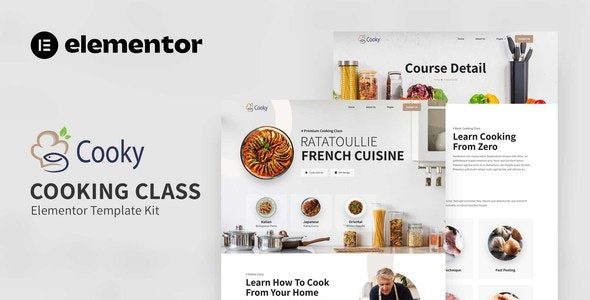
Cooky – Cooking Class Elementor Template Kit Free Download
Cooky is an Elementor Template Kit designed for quickly and easily creating websites for cooking classes using the Elementor Page Builder plugin for WordPress. This kit provides you with a variety of pages and blocks, making it simple to set up a professional-looking website without needing extensive web development skills. Unlike a WordPress theme, template kits contain page content specifically for the Elementor page builder.
Templates Included
The Cooky kit includes the following templates:
- Home: Welcome your visitors with a beautiful homepage that showcases your cooking classes.
- About Us: Share your story, mission, and team with an engaging About Us page.
- Contact Us: Make it easy for potential students to reach out with a detailed Contact page.
- Service: Highlight the different services and classes you offer.
- Trainer: Introduce your trainers and their expertise.
- Course: Provide detailed information about each course you offer.
- Course-Detail: Give an in-depth look at specific courses, including schedules and requirements.
- Pricing: Clearly present your pricing plans.
- Blog: Share news, tips, and recipes with a dedicated Blog page.
- 404: Guide users who land on broken links with a customized 404 page.
Plugins Installed with Kit
To make the most out of the Cooky template kit, the following plugins are installed:
- Elementor: The core page builder plugin.
- ElementsKit: Adds more widgets and features to Elementor.
- Jeg Elementor Kit: Provides additional elements and templates.
- Metform: For creating and managing forms.
- Header & Footer Builder: Customize headers and footers easily.
Fonts Used
The Cooky template kit uses the Assistant and Roboto fonts to ensure a clean and professional look.
System Requirements
To install and use the Cooky Elementor Template Kit, ensure your system meets the following requirements:
- Memory Limit: Hosting server should have at least 512 MB.
- Database: MySQL version 5.6 or greater, or MariaDB version 10.0 or greater.
- PHP: Version 7 or greater with the PHPZip Extension enabled.
- WordPress: Version 6 or greater.
- Browser: A modern browser such as Chrome or Firefox.
For more detailed information, you can visit the Elementor system requirements guide.
How to Use Template Kits
Using the Cooky template kit is straightforward. Here’s a step-by-step guide:
- Install and Activate the Envato Elements Plugin: Go to Plugins > Add New in WordPress, search for the Envato Elements plugin, and activate it. You do not need an Envato Elements subscription to use this plugin for installing kits.
- Download Your Kit File: Do not unzip it. If you use Safari, ensure the “open safe files after downloading” option is disabled in preferences.
- Upload the Template Kit: Go to Elements > Installed Kits and click the Upload Template Kit button. You can also import automatically by linking your Elements subscription.
- Install Requirements: Check for the orange banner at the top and click Install Requirements to load any necessary plugins.
- Import Templates: Start by importing the Global Kit Styles, then import one template at a time. These will be stored in Elementor under Templates > Saved Templates.
- Create Pages: Go to Pages and create a new page. Click Edit with Elementor, adjust page settings to full width, and hide the page title.
- Customize Pages: Access the My Templates tab and import the page you’d like to customize.
Using Metforms
To import and customize forms using Metform:
- Import Metform Block Templates: Follow the steps above to import block templates.
- Enable Navigator: Import the page template, right-click to enable the Navigator, locate the Metform widget, and click Edit Form.
- Add Template: Click the Add Template grey folder icon, go to the My Templates tab, and insert your imported Metform template.
- Customize Form: Make any desired customizations and click Update & Close.
Setting Up Headers with Jeg Elementor Kit
To set up headers using Jeg Elementor Kit:
- Add New Header: Go to the Jeg Elementor Kit menu item and select Header Template, then click Add New Header.
- Add Condition: Set the condition to All Site and click Create.
- Insert Header Template: Click the grey folder icon to access the My Templates tab, insert the header template, customize, and save.
Image Licensing
This template kit uses demo images from Envato Elements. To use these images on your website, you will need to license them from Envato Elements or substitute them with your own images.
For more information on using the Envato Elements plugin, check out the detailed guide here.
For further support, go to Elementor > Get Help in the WordPress menu.

