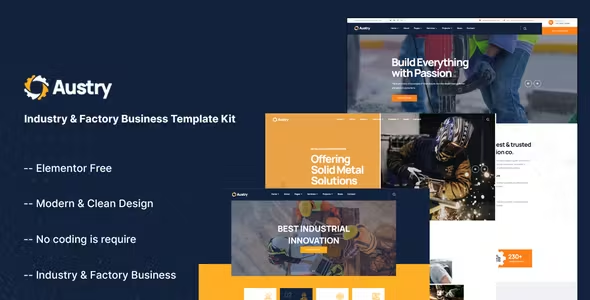
Austry Elementor Template Kit Free Download
Austry is a versatile and modern Elementor Template Kit, perfect for creating professional websites for industries such as manufacturing, architecture, engineering, and building services. Its clean layout and user-friendly design make it ideal for any industry-related business seeking a feature-rich and visually appealing online presence. Built using Elementor and optimized for the Hello theme, this template kit is free and highly customizable without requiring coding knowledge.
Required Plugins:
- Elementor
- Themesflat Addons For Elementor
- MetForm
- ElementsKit Lite
Key Features:
- No coding knowledge needed
- Fully compatible with the free version of Elementor (Elementor Pro not required)
- Header & Footer Builder included
- Unique and modern style
- Super clear and clean layout
- Cross-browser compatible
- Post widget
- Carousel slide box (create sliders with any content)
- Ultra-responsive and retina ready
- Compatible with most WordPress themes
- Optimized for search engines
How to Use Template Kits:
- Install and activate the “Envato Elements” plugin from Plugins > Add New in WordPress. You do NOT need an Envato Elements subscription to use this plugin to install kits.
- Download your kit file and do not unzip it! If you have Safari, ensure “open safe files after downloading” is not enabled in preferences.
- Go to Elements > Installed Kits and click the Upload Template Kit button. You may also import automatically by clicking Connect Account to link your Elements subscription, then import under Elements > Template Kits.
- Check for the orange banner at the top and click Install Requirements to load any plugins the kit uses.
- Click import on the Global Kit Styles first.
- Click import on one template at a time. These are stored in Elementor under Templates > Saved Templates.
- Go to Pages and create a new page and click Edit with Elementor.
- Click the gear icon at the lower-left of the builder to view page settings and choose Elementor Full Width and hide the page title.
- Click the gray folder icon to access the My Templates tab and then import the page you’d like to customize.
- If you have Elementor Pro, headers and footers may be customized under Theme Builder.
Detailed Guide:
How to Use the Envato Elements WordPress Plugin v2.0
For further support, go to Elementor > Get Help in the WordPress menu.
How to Import MetForms:
- Import the MetForm block templates.
- Import the page template where the form appears and right-click to enable the Navigator.
- Locate and select the MetForm widget and click Edit Form. Choose New, then Edit Form. The builder will appear.
- Click the ‘Add Template’ gray folder icon.
- Click the ‘My Templates’ tab.
- Choose your imported MetForm template, then click ‘Insert’ (click No for page settings).
- Once the template is loaded, make any desired customizations and click ‘Update & Close’. The form will appear in the template.
- Click Update.
How to Setup Global Header and Footer in Header Footer & Blocks Plugin:
- Import the header and footer template.
- Go to Appearance > Header Footer and click Add New button.
- Give it a title and select Header, Display on Entire Site, and click Publish.
- Click Edit with Elementor.
- Click the gray folder icon to access the My Templates tab and select the header template to import and update.
- Repeat for Footer.
How to Setup Slides & Tabs:
- Import the slide/tab block. You may import more than once and find copies under Templates > Saved Templates to customize.
- Import the template where the slides/tabs appear.
- Right-click the page to open the Navigator and locate the Carousel or Tabs widget.
- Select the slide or tab template from the dropdowns on the general tab of the element options.
Notes:
This Template Kit uses demo images from Envato Elements. You will need to license these images from Envato Elements to use them on your website, or you can substitute them with your own.

